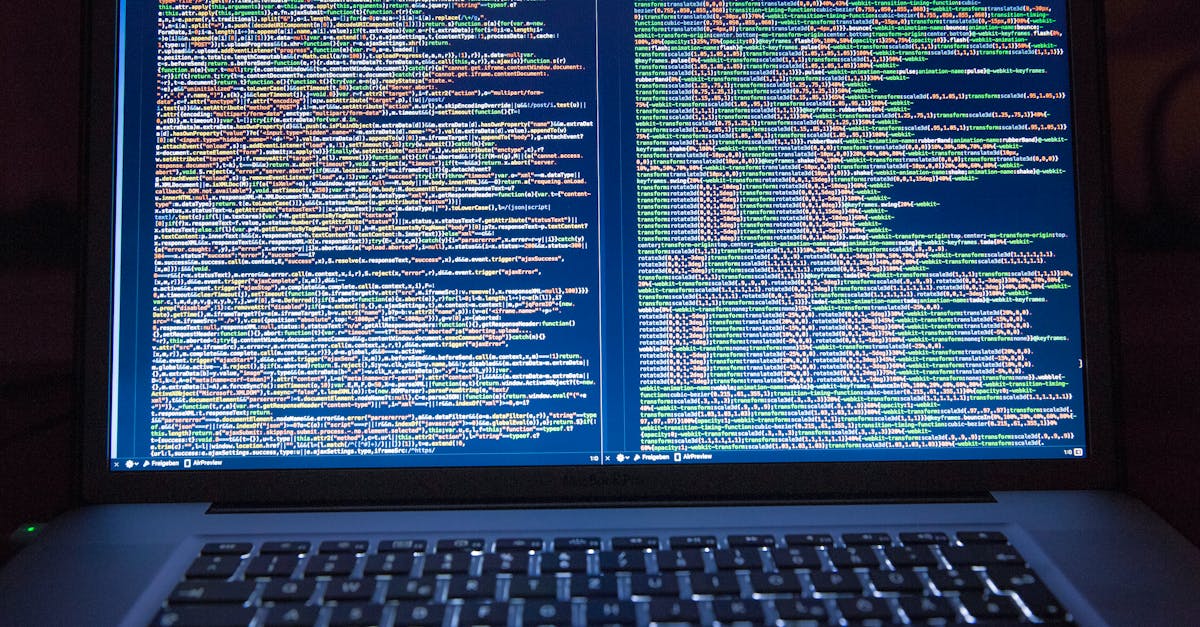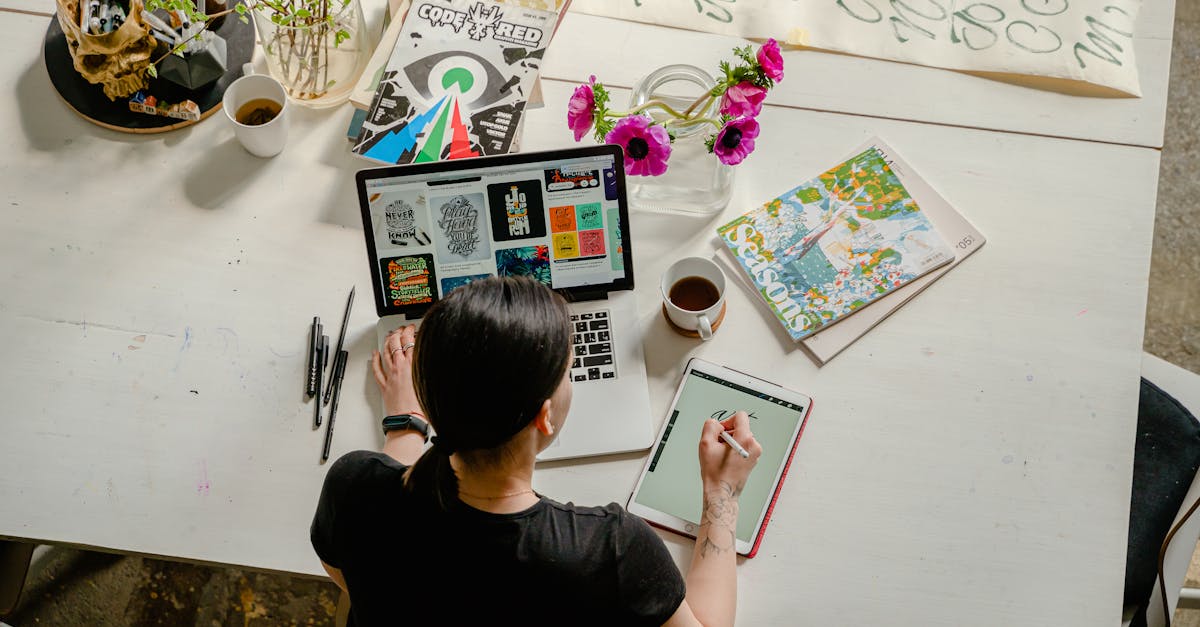Are you tired of endless email attachments and version control nightmares when collaborating on spreadsheets? We’ve got you covered.
In this info piece, we’ll guide you through the process of creating a shared spreadsheet seamlessly.
Feeling overstimulated by the chaos of multiple versions and conflicting edits? Say goodbye to the frustration and hello to efficient collaboration. Our expert tips will help you set up a shared spreadsheet hassle-free, ensuring everyone is on the same page.
Key Takeaways
-
Determine the Purpose of the Spreadsheet:
Identify the audience, define objectives, consider accessibility, and consult with stakeholders to set the foundation for successful collaboration.
- Identify the audience, define objectives, consider accessibility, and consult with stakeholders to set the foundation for successful collaboration.
-
Choose the Right Platform for Sharing:
Consider project nature, accessibility, and compatibility when selecting platforms like Google Sheets or Microsoft Excel Online for seamless collaboration.
- Consider project nature, accessibility, and compatibility when selecting platforms like Google Sheets or Microsoft Excel Online for seamless collaboration.
-
Set Up Permissions and Access Levels:
Define access roles, share securely, and regularly review permissions to protect sensitive information and maintain data integrity.
- Define access roles, share securely, and regularly review permissions to protect sensitive information and maintain data integrity.
-
Create Clear Naming Conventions for Files:
Use relevant details, abbreviations, and descriptive names to improve organization, retrieval, and efficiency in collaborative spreadsheet work.
- Use relevant details, abbreviations, and descriptive names to improve organization, retrieval, and efficiency in collaborative spreadsheet work.
-
Share Tips for Effective Collaboration:
Use color-coding, protect information, encourage real-time editing, define responsibilities, update regularly, use comments, and establish naming conventions to improve collaboration and productivity.
- Use color-coding, protect information, encourage real-time editing, define responsibilities, update regularly, use comments, and establish naming conventions to improve collaboration and productivity.
Determine the Purpose of the Spreadsheet
When starting to create a shared spreadsheet, determining the purpose of the document is critical. Before exploring the design and structure, we need a clear understanding of why we are creating this spreadsheet and how it will serve its intended use. Here are a few key points to consider:
- Identify the Audience: Understanding who will be using the spreadsheet is important. Whether it’s for internal team collaboration or external client communication, knowing your audience will help adjust the content and functions accordingly.
- Define the Objectives: Clearly outlining the goals and objectives of the spreadsheet is important. Are we tracking sales data, managing inventory, or creating a project timeline? Defining these objectives will guide the layout and functionalities required.
- Consider Accessibility: Accessibility is key when creating a shared document. Ensure that the spreadsheet is easily accessible to all relevant parties and that permissions are set correctly to avoid any data breaches.
- Consult with Stakeholders: Collaborating with stakeholders is beneficial. By involving all relevant parties in the planning process, we can gather input and feedback to create a more full and effective spreadsheet.
After all, the purpose of the spreadsheet sets the foundation for its design and functionality. Taking the time to define this at the outset will streamline the creation process and lead to a more efficient and successful collaborative effort.
For further ideas, you may refer to this detailed guide on creating effective spreadsheets.
Choose the Right Platform for Sharing
When creating a shared spreadsheet, choosing the right platform for sharing is critical.
Here are some key points to consider:
- Consider the nature of your project: Determine if you need real-time collaboration or if a traditional spreadsheet will suffice.
- Evaluate accessibility: Ensure that the platform is user-friendly and accessible to all team members.
- Check compatibility: Make sure the platform is compatible with different devices and operating systems.
We recommend using platforms like Google Sheets or Microsoft Excel Online for seamless collaboration.
These tools offer real-time editing, automatic saving, and easy sharing options.
After all, selecting the right platform sets the foundation for successful collaboration and ensures a smooth workflow.
By considering these factors, you can optimize the sharing experience and boost productivity in your team.
Set Up Permissions and Access Levels
When creating a shared spreadsheet, setting up permissions and access levels is critical to ensure the right people have appropriate access to the document.
Here’s how we can effectively manage permissions:
- Determine access roles: Define who can view, edit, or comment on the spreadsheet.
- Share securely: Only share the document with individuals who need access.
- Regularly review permissions: Periodically check and update access levels as needed to maintain security.
We want to ensure that sensitive information is protected and that only authorized individuals can make changes to the spreadsheet.
By managing permissions effectively, we can prevent unauthorized access and maintain data integrity.
- For more information on setting permissions in Google Sheets, visit Google Support.
- Learn about managing access in Microsoft Excel Online on the official Microsoft website.
Create Clear Naming Conventions for Files
When creating shared spreadsheets, it’s super important to establish clear naming conventions for files to ensure easy organization and retrieval.
By putting in place consistent naming protocols, confusion can be minimized, and productivity improved.
Here are some key points to consider when setting up naming conventions for shared spreadsheet files:
- Begin by including relevant details in the file name, such as project name, date, or version number.
- Use abbreviations or codes for repetitive elements to streamline the naming process and save time.
- Ensure that the file names are descriptive and convey the content of the spreadsheet accurately.
By adopting uniform naming conventions, we can help seamless collaboration and improve efficiency when working on shared spreadsheets.
For further ideas on best practices for file naming, refer to this guide on file naming conventions.
After all, consistent and clear file naming conventions are key to improved organization and workflow management when collaborating on shared spreadsheets.
| 40% | of employees say they have difficulty locating documents due to poor naming conventions. |
|---|
When collaborating on a shared spreadsheet, adopting effective practices is critical.
Here are some tips to improve collaboration and productivity:
- Use color-coding to categorize and differentiate data swiftly.
- Protect sensitive information by setting up appropriate sharing permissions.
- Encourage real-time editing by multiple team members for instant updates.
- Clearly define responsibilities to avoid duplication of work.
- Regularly update the shared spreadsheet to ensure everyone has the latest information.
- Use comments and notes to provide context and instructions.
- Establish naming conventions for files to promote organization and easy retrieval.
By putting in place these strategies, we can streamline collaboration processes and maximize efficiency.
For more ideas on improving collaboration in shared spreadsheets, check out this resource.
After all, effective collaboration is critical to success when working on shared spreadsheets.
- Can I do software development on a Chromebook? Uncovering the Truth [Must-Read] - November 28, 2025
- Unveiling the 4 Elements of Software Architectural Style [Must-Read Insights] - November 28, 2025
- Using KOMPLETE KONTROL Without Software: Troubleshooting Guide [Unlock Your Full Potential] - November 27, 2025