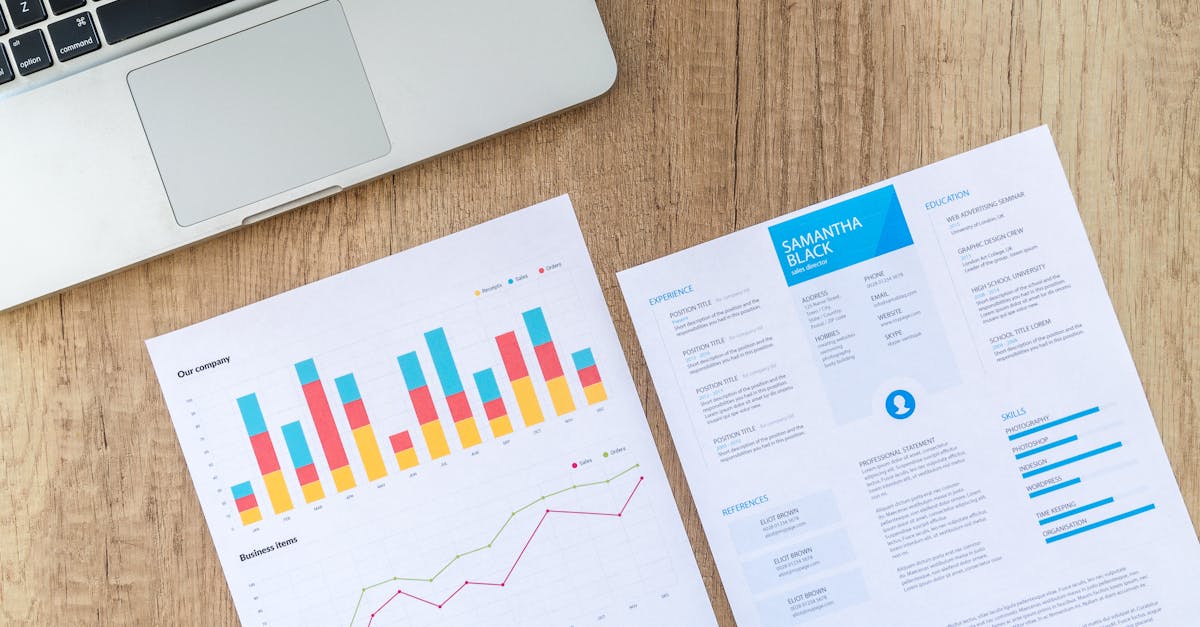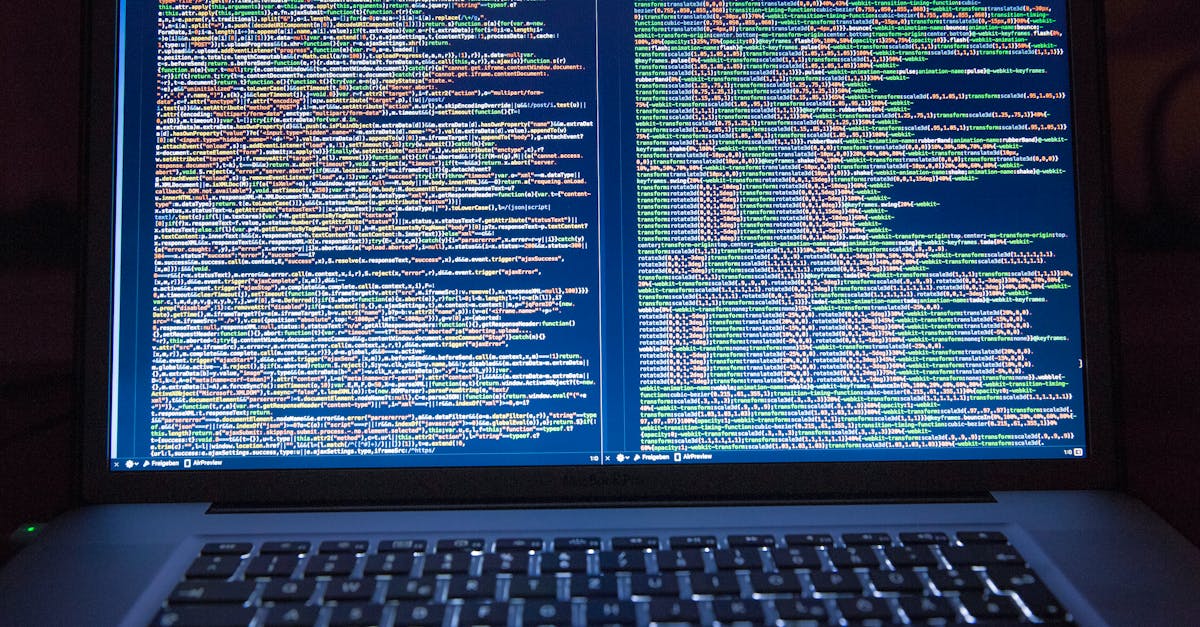Looking to conquer statistics in Excel? Welcome – you have now found the perfect article.
We understand the frustration of exploring through endless data, trying to make sense of it all.
But fret not, we’ve got your back.
Let’s jump into the world of Excel and statistics hand-in-hand.
Ever found yourself drowning in a sea of numbers, unsure of where to even begin with statistical analysis? We’ve been there. Our goal is to ease your pain points and guide you through the process step by step. Say goodbye to the confusion and hello to clarity in Excel statistics.
With years of experience in data analysis and Excel mastery under our belt, we’re here to share our skill with you. From basic functions to advanced techniques, we’ve got the knowledge to simplify statistics in Excel for you. Get ready to unpack the power of data analysis at your fingertips with our expert guidance.
Key Takeaways
- Understanding statistical basics like mean, median, mode, standard deviation, and correlation is critical for effective data analysis in Excel.
- Organizing and preparing data by ensuring cleanliness, proper formatting, handling missing values, and data scaling sets a strong foundation for accurate statistical analysis.
- Performing descriptive statistics in Excel involves using functions, PivotTables, generating charts, calculating measures of dispersion, and spotting outliers to summarize and evaluate data effectively.
- Use data analysis tools like PivotTables, Analysis ToolPak, Excel charts, and Solver add-in to efficiently extract ideas, conduct complex analyses, visualize data, and perform optimization tasks in Excel.
- Exploring advanced statistical techniques such as regression analysis, ANOVA, T-Tests, correlation analysis, time series analysis, and statistical modeling in Excel can improve data analysis skills for more in-depth ideas and smart decisions-making.
Understanding Statistical Basics in Excel
When working with statistics in Excel, it’s critical to grasp some basic concepts to make the most out of your data analysis. Here are important statistical basics to keep in mind:
- Mean: Also known as the average, it’s the sum of all values divided by the number of values.
- Median: The middle value in a dataset when arranged in numerical order.
- Mode: The value that appears most frequently in a dataset.
- Standard Deviation: A measure of how spread out the values in a dataset are around the mean.
- Correlation: Indicates the strength and direction of a relationship between two variables.
To apply these statistical basics in Excel effectively, you can use functions like AVERAGE, MEDIAN, MODE.SNL, STD EV.
S, and CORRAL.
These functions simplify calculations and provide accurate results.
Understanding these statistical keys lays a solid foundation for more advanced data analysis in Excel.
Let’s investigate more into applying these concepts practically to improve your analytical abilities.
For further in-depth information on statistical basics in Excel, you can visit Microsoft’s official Excel support page.
Data Organization and Preparation
When working with statistics in Excel, data organization is critical for accurate analysis.
Start by ensuring your data is clean and consistent.
Remove any duplicates, errors, or blank cells that could skew your results.
Next, arrange your data in a tabular format with descriptive headers for each column.
This makes it easier to identify variables and perform calculations.
Use Excel’s sorting and filtering functions to arrange data in a meaningful way.
Before exploring statistical analysis, it’s important to check for missing values and decide on the best approach to handle them.
Whether it’s deleting rows with missing data or imputing values, this step is critical for reliable results.
When preparing data for statistical analysis, also consider data scaling to ensure that variables are on a comparable scale.
This can prevent biases in your analysis results.
By following these best practices in data organization and preparation, we lay a solid foundation for accurate and insightful statistical analysis in Excel.
For more detailed guidance on data preparation in Excel, refer to Microsoft’s official guide on data cleaning.
Performing Descriptive Statistics
When Performing Descriptive Statistics in Excel, we have powerful tools at our fingertips to summarize and evaluate data effectively.
Here are some key steps to follow:
- Using Functions: Excel offers a range of functions such as AVERAGE, MEDIAN, MODE, MIN, and MAX to calculate important statistics for your data set.
- Creating PivotTables: PivotTables are critical for organizing and summarizing large amounts of data, allowing us to evaluate trends and patterns quickly.
- Generating Charts: Visual representations like histograms, box plots, and scatter plots help us grasp the distribution and relationships within our data at a glance.
- Calculating Measures of Dispersion: Excel can calculate standard deviation and variance to show the spread of data points around the mean.
- Spotting Outliers: Identifying outliers is critical in understanding data integrity and potential errors, aiding in making smart decisionss.
For more detailed guidance on performing descriptive statistics in Excel, visit the Microsoft Support page on Descriptive Statistics.
Using Data Analysis Tools
When it’s time to explore more into data analysis in Excel, Portables are our go-to tool for summarizing and extracting key ideas from large datasets efficiently.
These hard to understand tables allow us to slice, dice, and filter data with ease, providing a full overview of our information.
Another powerful feature is the Analysis Toolbar in Excel, which offers a range of statistical functions to perform complex analyses.
From calculating regression to conducting ANOVA tests, this tool comes in handy for various statistical requirements.
Also, useing the capabilities of Excel’s built-in charts can improve our data visualization, making trends and patterns more discernible at a glance.
By selecting the appropriate chart type and customizing it to suit our needs, we can effectively communicate our findings to stakeholders.
For those seeking to expand their statistical repertoire, exploring the Solver add-in allows us to tackle optimization problems and perform what-if analyses efficiently.
This tool enables us to make smart decisionss based on different scenarios and constraints.
When investigating advanced statistical analysis, being familiar with these tools can significantly streamline our workflow and improve the depth of ideas we derive from our data.
For further ideas on using advanced statistical tools in Excel, we recommend checking out the official Microsoft guide on Advanced Data Analysis.
Advanced Statistical Techniques in Excel
When it comes to advanced statistical techniques in Excel, we can investigate more complex analyses and data manipulation.
Let’s investigate some key features that can improve your data analysis skills:
- Regression Analysis: Excel provides tools for conducting regression analysis, allowing us to understand the relationship between variables and make predictions based on data trends.
- ANOVA and T-Tests: With Excel, we can perform ANOVA (Analysis of Variance) and T-Tests to compare means across multiple groups and determine if there are significant changes between them.
- Correlation Analysis: Excel offers functions for calculating correlation coefficients, helping us to identify relationships between variables and assess the strength of these connections.
- Time Series Analysis: Using Excel’s functions, we can evaluate time series data to identify patterns, trends, and seasonality in our datasets.
- Statistical Modeling: Excel enables us to create statistical models for forecasting, simulation, and decision-making, providing useful ideas for strategic planning.
To further use these advanced statistical techniques in Excel, consider exploring resources like the official Microsoft guide on Advanced Data Analysis.
Strengthening our proficiency in these tools can boost us to extract more ideas and improve our data-driven decision-making processes.