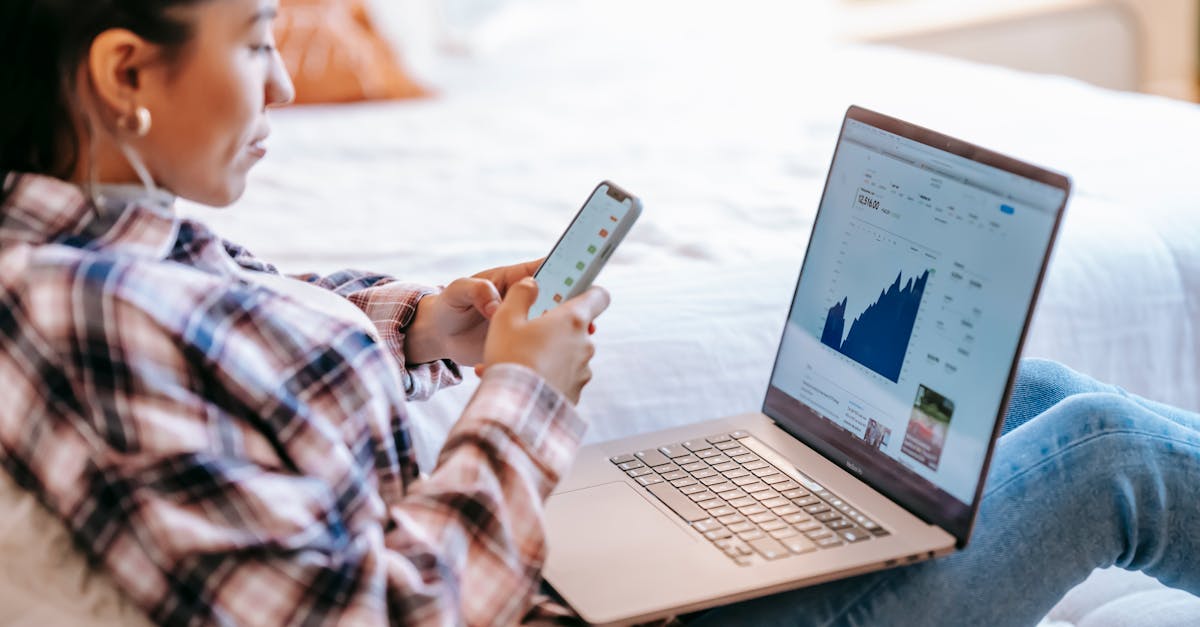In the dynamic world of data analytics, where information overflow can overwhelm even the most seasoned analysts, the ability to effectively visualize and interpret data is paramount.
Conditional formatting stands as a cornerstone technique in this endeavor, offering a powerful means to highlight patterns, trends, and anomalies within datasets.
In this comprehensive guide, we embark on a journey to unlock the full potential of conditional formatting, transcending beyond basic applications to delve into advanced strategies and methodologies.
Whether you’re a data enthusiast seeking to enhance your visualization skills or a seasoned analyst aiming to refine your data interpretation prowess, this guide promises to equip you with the tools and insights needed to elevate your analytical capabilities to new heights.
Key Takeaways
-
- Conditional formatting enables visual formatting based on specific criteria, making it easier to identify trends and anomalies in data.
-
- It allows for customization with options like color scales, data bars, and icon sets to adjust the appearance of data for better interpretation.
-
- Using conditional formatting can highlight key ideas, improve efficiency by automating formatting, and provide actionable ideas for decision-making.
-
- Applying conditional formatting involves selecting data ranges, choosing formatting styles, and setting conditions to improve data analysis.
-
- Advanced techniques in conditional formatting include using formulas, color scales for gradation, icon sets for quick ideas, data bars for comparison, and exploring advanced formatting options.
-
- Tips for effective use of conditional formatting include being purposeful, using colors wisely, considering data types for formatting rules, and using custom formulas for adjusted conditions.
What is Conditional Formatting?
Conditional formatting is a powerful tool in data analysis.
It allows us to visually format cells based on certain criteria.
By using this feature, we can quickly spot trends, anomalies, and key ideas within our data.
With conditional formatting, we can highlight important information, such as the highest or lowest values, duplicate entries, or specific keywords or phrases within a dataset.
This visual representation makes it easier for us to interpret the data effectively.
The beauty of conditional formatting lies in its flexibility and customization.
We have the option to choose from a variety of formatting styles, including color scales, data bars, and icon sets.
This allows us to adjust the appearance of our data to suit our specific needs.
Benefits of Conditional Formatting
When it comes to data analysis, using conditional formatting can greatly improve our analytical capabilities.
Here are some key benefits of incorporating conditional formatting into our data interpretation process:
-
- Visual Highlighting: Conditional formatting allows us to visually highlight important ideas within our datasets, making it easier to spot trends and anomalies at a glance.
-
- Efficiency: By automating the formatting process, we can save time and effort in manually identifying and marking key data points.
-
- Customization: With a range of customization options such as color scales and data bars, we can adjust the appearance of our data to suit our specific needs and preferences.
-
- Actionable Ideas: By transforming raw data into visually appealing formats, we can quickly identify patterns and make smart decisions based on the highlighted information.
How to Apply Conditional Formatting
When applying conditional formatting, follow these simple steps to improve your data analysis process:
-
- Select the data range you want to format.
-
- Find the way into the “Home” tab in Excel.
-
- Click on “Conditional formatting” in the toolbar.
-
- Choose the formatting style that suits your analysis needs, such as color scales, data bars, or icon sets.
-
- Set the conditions for the formatting rules based on your data criteria.
Advanced Techniques in Conditional Formatting
When investigating Advanced Techniques in Conditional Formatting, it’s critical to consider more complex rules and formatting styles.
Here are a few pointers to improve your conditional formatting skills:
-
- Use Formulas: Instead of relying solely on preset rules, use the power of formulas to create customized conditions based on specific criteria. This allows for more exact and adjusted formatting options.
-
- Color Scales for Gradation: Color scales offer a visual representation of data gradation, making it easier to identify trends and outliers at a glance. Experiment with different color scales to find the most effective visualization for your data.
-
- Icon Sets for Quick Ideas: Incorporating icon sets can expedite the process of spotting trends and patterns in your data. Assigning icons based on certain values adds a layer of instant comprehension to your spreadsheet.
-
- Data Bars for Comparison: Data bars provide a clear way to compare values within a range, allowing for quick ideas into variations and proportions. Adjust the length and color of data bars to highlight key data points effectively.
-
- Advanced Formatting Options: Investigate advanced formatting features such as custom number formats, data bars, and formulas to create highly customized and visually appealing spreadsheets.
Tips for Effective Use of Conditional Formatting
When using conditional formatting in your spreadsheets, it’s super important to keep a few key tips in mind to make the most of this powerful feature.
Here are some strategies for effective use:
-
- Be Purposeful: Before applying conditional formatting, clearly define the goals you want to achieve with your data visualization.
-
- Use Color Wisely: Ensure that the colors you choose for highlighting cells are meaningful and contribute to easy data interpretation.
-
- Consider Data Types: Different data types may require different formatting rules for clarity. Adjust your conditional formatting settings accordingly.
-
- Use Formulas: Investigate custom formulas to create adjusted conditions that meet your specific analysis requirements.
Mastering conditional formatting opens up a world of advanced techniques for visual data analysis.
By harnessing the power of conditional formatting, you can transform raw data into visually compelling insights that not only captivate your audience but also enable better decision-making.
- Master Data Scraping from Websites and Utilize Extracted Data [Unlock Hidden Insights] - January 12, 2026
- Innovative Techniques for Making Charts in Data Science [Must-See Design Hacks] - January 12, 2026
- PDF vs CDF in Data Science: Understanding Their Impact [Boost Your Data Analysis Skills] - January 9, 2026