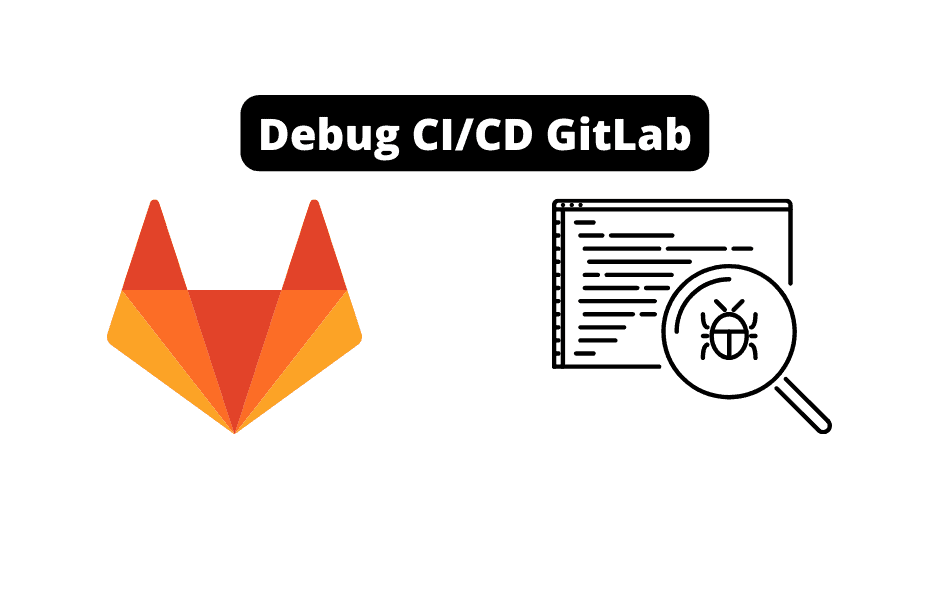Are you ready to explore some valuable techniques and best practices for effectively debugging CI/CD in GitLab?
This will help streamline the development process and help your team to continue delivering their high-quality software products.
Continuous Integration and Continuous Deployment (CI/CD) are crucial in modern software development, enabling faster and more robust development cycles.
GitLab, a leading web-based DevOps lifecycle tool based around Git, has a feature-rich CI/CD platform to streamline this process.
Despite its benefits, challenges can occur during implementation and operation, creating the need for debugging.
In this article, we deeply dive into the intricate process of debugging CI/CD in GitLab. We provide a comprehensive guide on anticipating potential hurdles, diagnosing issues, and resolving them promptly for a smooth and efficient development workflow.
But first, we need to ensure you understand Gitlab CI/CD.
Understanding GitLab CI/CD
GitLab is a popular platform for developers, and one of its main features is the built-in GitLab CI/CD.
Continuous Integration and Continuous Deployment (CI/CD) are software development practices that involve frequent code changes, testing, and deployment. In this section, we will provide a brief overview of GitLab CI/CD and highlight its key components.
Understanding What CI/CD ACTUALLY Is
The first step in using GitLab CI/CD is understanding its core concepts. Continuous Integration (CI) refers to integrating all code changes into the main branch of a shared source code repository early and often. This allows for automatic testing of each change upon commit or merge, helping to catch issues sooner and streamline the development process. On the other hand, Continuous Deployment (CD) ensures that your code is automatically deployed to production once it has passed all necessary tests and checks, reducing downtime and increasing developer productivity.
The Pipeline
A key component in GitLab CI/CD is the pipeline, which consists of steps to streamline the software delivery process. The pipeline is defined in a .gitlab-ci.yml file that contains instructions for building, testing, and deploying your application.

GitLab automatically detects this file when it is added to your repository and uses it to configure the GitLab Runner that executes the pipeline steps.
One helpful feature of GitLab CI/CD is its support for artifacts, files created during the pipeline process.
These can be used to store build outputs, test results, or any other data you may want to pass between pipeline stages, making managing and sharing resources easier throughout development.
Finally, GitLab offers various pre-built CI/CD templates for multiple languages, frameworks, and platforms. These templates can be customized to suit your specific project requirements, allowing you to focus on writing quality code and let GitLab handle the build, test, and deployment processes.
Exploring Pipelines and Jobs in GitLab
In GitLab, the pipeline is the top-level component of continuous integration (CI), delivery, and deployment. A pipeline is a sequence of stages that help us manage and streamline our software development process. A CI pipeline is more specific, focusing on the continuous integration aspects of our project.
Within pipelines, we have jobs, which are essentially tasks that need to be executed. Jobs in GitLab provide details on what actions should be performed, such as running tests or building the application. Now, there might be instances when we need to debug a GitLab CI job.
How can we do that?
Although GitLab doesn’t support SSH access to debug a job like some other CI tools, it does offer a practical alternative.
We can run a job locally by setting up a GitLab Runner. This local setup will enable us to halt the job, enter the container, and investigate any issues.
If we’re experiencing pipeline problems, it’s essential to understand the root cause. One common issue is timeout CICD GitLab, which occurs when a pipeline or job takes too long to execute. We can optimize our code, adjust the job’s configuration, or increase the timeout limit to resolve this.
Leveraging the GitLab Runner, Debug Logging
We sometimes need to debug our CI/CD pipelines in GitLab to ensure everything runs smoothly. One of the most effective ways to achieve this is by leveraging the GitLab Runner.
The beauty of the GitLab Runner lies in its ability to pick up jobs from the pipelines and execute them on a machine where it’s installed.
You’re probably wondering how we can efficiently use the GitLab Runner in our debugging process….?

The answer is simple – we must know the different configurations and options within our pipeline and jobs to assess the job log accurately.
Numerous configuration possibilities allow us to customize how the GitLab Runner functions according to our needs.
For instance, if you need to debug a job on a GitLab Runner, you can enable the interactive web terminal by modifying the GitLab Runner config.
We can also set up CI/CD rules in our projects to streamline the workflow and minimize manual intervention.
By implementing GitLab CI/CD Rules, we can effectively optimize our pipelines and ensure our processes are less time-consuming. This way, we can avoid tedious manual tasks and embrace the automation GitLab CI/CD offers.
Managing Variables in the UI and GitLab Environment
In our GitLab environment, managing variables is essential to ensure smooth and efficient CI/CD pipelines. Environment variables can store sensitive information like API keys and passwords, making it easier to customize our projects.
First, let’s discuss the different variables we can handle within GitLab.
There are Predefined Variables that GitLab automatically provides.
We can also create Variables Defined in the .gitlab-ci.yml file or define a Variable in the UI by going to Settings > CI/CD > Variables.
Variables Available can be accessed within our pipelines, allowing us to customize our projects based on the values set.
To Use Variables in our scripts and pipeline configurations, we can refer to them by their names, surrounded by dollar signs (e.g., $VARIABLE_NAME).
Set as Environment Variables helps implement different variables for various environments, such as staging and production. This way, we can keep sensitive data secure and separate, depending on our deployment needs.
We can also Override Variable Values Manually if we need to update any values temporarily or for testing purposes.
This can be done by editing the variables directly in the pipeline configuration.
When running a pipeline manually, GitLab provides a feature where some variables are Prefilled in Manual Pipelines to simplify the process.
These prefilled variables can be edited according to our needs before executing the pipeline.
Lastly, understanding the Scope of a Variable is crucial to ensure it is available only to the appropriate pipelines and environments.
We can control the scope of a variable by defining it at the project, group, or instance level, depending on our requirements.
Debugging GitLab CI/CD
Debugging GitLab CI/CD can be challenging, but we’ve got you covered. When issues arise in your pipeline, knowing the right way to dig into the problem and enable proper debug logging is essential.
To start with, let’s set up debug logging. You’ll want to access your GitLab Runner’s configuration file, usually located at /etc/gitlab-runner/config.toml.
In the Runner’s section, add log_level = "debug" and restart the Runner service to enable debug logging.
After enabling debug logging, it’s time to dive into the logs. Access the logs by executing journalctl -u gitlab-runner on the machine hosting the Runner.
Now, you can inspect the debug output and identify any CI/CD configuration issues.

Remember that you won’t have direct access to the debug logging using shared Runners. You can still replicate your pipeline locally by setting up a GitLab Runner on your machine.
The GitLab CI/CD PyTest Tutorial For Beginners is an excellent resource for getting started with local Runners and can provide insights on enabling debug features in your pipeline.
Securing Your Variables
One of the essential aspects of GitLab CI/CD is to ensure the security of our project’s variables. It can be quite a challenge to prevent the compromise of our sensitive data, considering that the pipeline is executed in various environments at different stages.
To secure our variables, let’s use GitLab’s Protect Variable feature. By enabling this, we protect our sensitive CI/CD variables and ensure they are available only to protected branches or tags. It reduces the risk of compromising our data by limiting access.
How can we further prevent the exposure of our sensitive variables?
We can manage the permissions of project members and limit access to only those who need it.
We should also store the secrets in a secure storage tool, like GitLab’s integration with HashiCorp Vault.
Let’s consider a scenario where a bad actor uploads a malicious file. This file could compromise our variables, even if we’ve protected and restricted them.
So, what can we do to mitigate this? Having security scans in place for code vulnerabilities and external dependencies is essential.
Tools like GitLab’s Security Scanners can analyze our codebase to identify vulnerabilities and risks, ensuring that we always keep our variables safe.
Decoding Advanced GitLab CI Workflow Hacks
We’ve gathered some of the most useful advanced GitLab CI workflow hacks shared by GitLab engineers to help you optimize your CI/CD pipelines.
These workflow hacks will give you a deeper understanding of how to make the most of these hacks to improve your productivity.
One of the key aspects to focus on is quick actions.
These allow you to perform tasks quickly and efficiently within GitLab.
For instance, you can navigate to specific files, create issues or merge requests, and even assign tasks to team members-all with just a few keystrokes.
By incorporating quick actions into your everyday use of GitLab, you’ll notice significant improvements in your workflow speed and efficiency 1.
Another valuable hack is utilizing only and except specs in your .gitlab-ci.yml file.
This helps you control when specific jobs are run based on changes in your source repository2. For instance, you can trigger certain jobs only when a change occurs in a specific branch or when a tag is created.
You can save precious time and resources by tailoring your pipelines to only run necessary jobs.

Fine-tuning your use of GitLab CI/CD can be further optimized by leveraging the workflow keyword3. This powerful feature enables greater control over pipeline stages, ensuring that specific conditions are met for a pipeline to run.
For example, you can configure your pipelines to only run when a merge request is created or exclude a branch pipeline if a merge request is already open.
Lastly, don’t forget to use GitLab’s built-in troubleshooting features. For example, the CI/CD configuration visualization visually represents your .gitlab-ci.yml file4.
This simplifies identifying and addressing any potential issues with your pipeline configuration.
Footnotes/References
Addressing Common Issues in CI Tools
When working with CI tools like GitLab, Travis CI, and other CI platforms, we may encounter a few common issues that can hinder the progress of our CI jobs.
We have compiled a list of these issues and their possible solutions to make our lives easier.
Syntax Errors:
One of the primary reasons for problems in our CI pipelines is incorrect syntax in our configuration files. Always double-check the syntax of our .gitlab-ci.yml or .travis.yml files and ensure that they meet the requirements of the respective CI tools.
GitLab provides a troubleshooting guide to help with any syntax issues.
Environment Variables
We often rely on environment variables in CI jobs to pass information between stages.
Use the appropriate environment variables and check their values before using them.
For GitLab, we can find a list of predefined CI/CD variables available for our pipelines.
Resource Allocation
CI jobs may fail if they require more resources than the CI tool provides.
Make sure that we allocate the required resources (like memory, CPU, and dependencies) for our CI jobs to avoid these failures.
Parallel Builds
Sometimes, builds fail due to parallel execution, causing race conditions or unexpected timing issues (database threading issues)
Understanding if our CI/CD pipeline can run parallel builds and how this would work in our CI tool, is essential.
Caching
While caching saves valuable time by storing intermediate build artifacts, incorrect cache configurations can lead to failures or undesired results.
Always ensure our caching configuration is set up correctly to avoid potential complications.
One of the biggest Issues I’ve every faced on a runner was because of docker caching of layers/images. Incorrectly building ontop of cached images slowed my team down by about 2 weeks!